

Review
PROSE: A Review
J. Daniel Eilola
PROSE 1.2 (the acronym stands for "Prompted Revision of Student Essays") is a Macintosh program that updates the standard "student writes; teacher comments; student revises" cycle. PROSE isn't a flashy bell-and-whistle program; PROSE certainly isn't another highly touted replacement for the human instructor. PROSE is a straightforward aid to the writing-revising cyde.
The program has three important features: 1) PROSE allows an instructor to insert his or her remarks directly into the text of a student's word-processor file in an unobtrusive manner. 2) PROSE presents the instructor's remarks to the student in the same order in which the remarks appear in the text. 3) PROSE, at the instructor's option, requests that the student makes revisions at chosen points before moving on.
p. 84
Student Writing
Students begin the PROSE process by typing their essay drafts on a Macintosh word-processing program. PROSE will read MacWrite files directly, but files from other word-processing programs have to be stored as "text only" files. (Students can store their word-processor files as "text only" by setting the "Text Only" option under the "Save As" menu in most Macintosh word-processing packages.) Students then submit their work to the instructor by either handing in their disks or storing their files on the instructor's disk.
Instructor Remarks
The instructor begins the critiquing process by running PROSE INSTRUCTOR, a version of the program that allows the instructor to create and modify remarks in a student's file. After PROSE begins, the instructor retrieves each student file from a menu like the standard Macintosh "Open File" menu.
The teacher can now begin inserting remarks into the student's essay. These remarks can be up to 32,000 characters long (around seven to eight normal-sized pages).
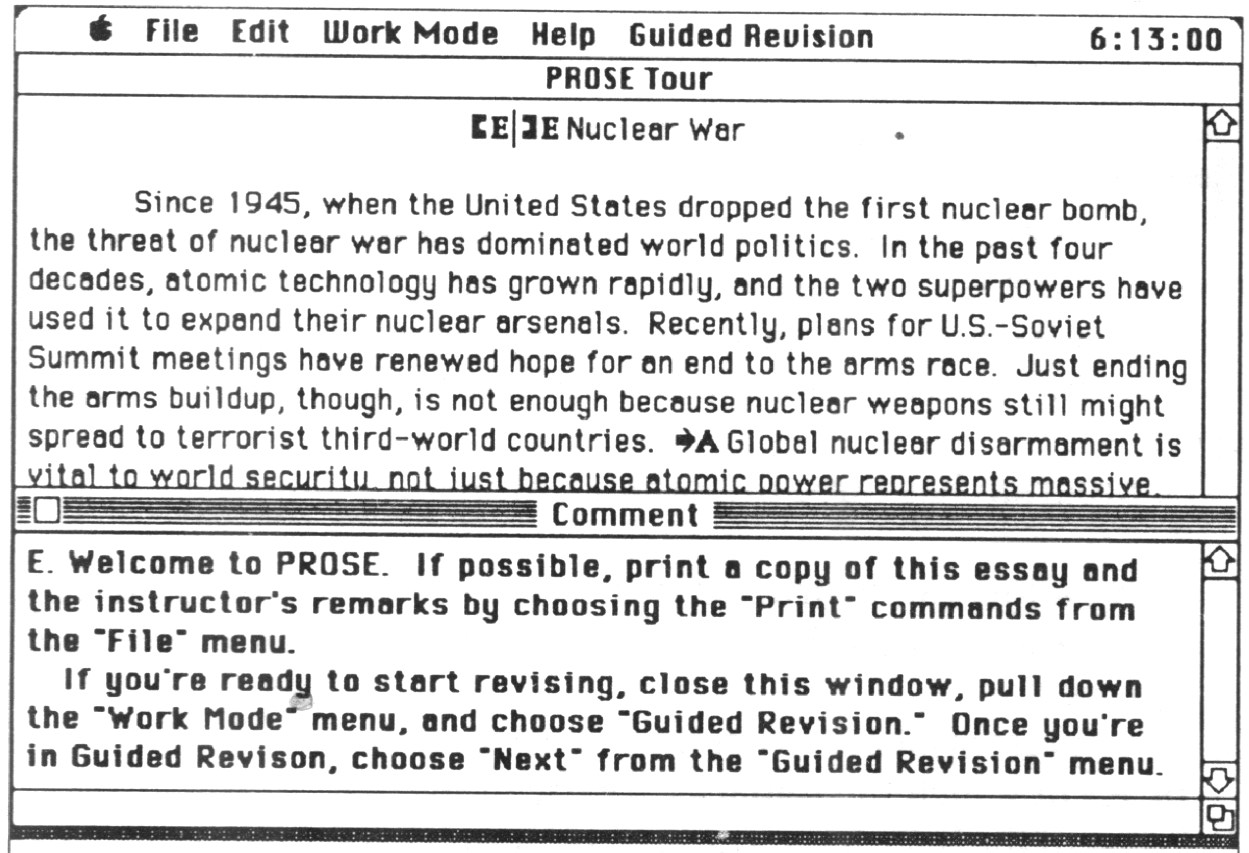
Figure 1: PROSE Screen
To create a remark, the instructor highlights the portion of student text to which the remark will refer. This highlighted text can be anywhere from one letter to the length of the essay. (The instructor highlights text in the same manner as in most Macintosh word-processing programs: pointing to the beginning of the section that needs to be highlighted, pressing down the button on the mouse, and dragging the mouse across the desired portion of text.) The highlighting disappears after the remark is written.
After the text has been highlighted, the instructor chooses one of the three remark types: Comment, Please Revise, or Prompt (the attributes of each of these are discussed at greater length in following sections). For Comment or Please Revise remarks, the instructor enters text about the highlighted section into a pop-up window. When the instructor selects Prompt, a canned list of remarks about mechanics pops up on the screen. The program then asks the instructor to choose a remark from the list.
After the instructor is finished with the remark, the window disappears, the highlighting is switched off, and the text that was previously highlighted is now preceded and followed by a set of control characters (one style for each of the three types of remarks) and a letter or number code. As the students move through the text, they activate the remarks, and the windows (with their associated remarks) reappear (see Figure 1).
Instructors can enter any text they wish in the open window, but the remarks are identified and treated differently, depending on what type they are. There are three types of remarks: 1) Please Revise--these are general, instructor-written remarks that force the student to make some attempt at revision within the highlighted area before moving on (see Figure 2). 2) Comment--these are similar to Please Revise marks, except they don't force a student to revise (see Figure 3). 3) Prompt--these are remarks about various mechanical problems (comma splice, fragment, etc.) that are selected by the instructor from a stock of Prompts in PROSE INSTRUCTOR's resources. (See Figure 4.) After reading the brief dialog box pertaining to the error, the student has the option of calling up a dialog box containing more extensive information on the subject (see Figure 5), and/or working a short, computer-evaluated quiz on the subject (see Figure 6).
p. 86
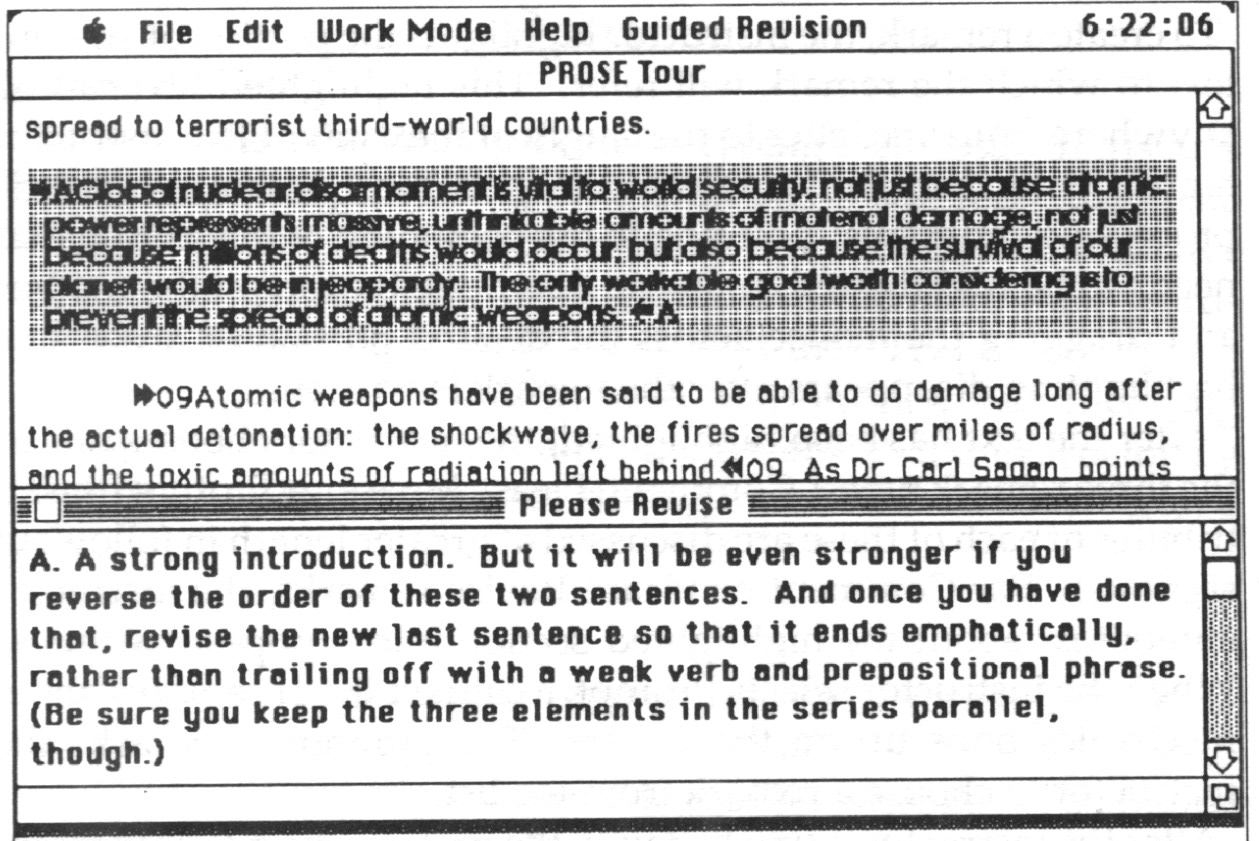
Figure 2: Please Review remark
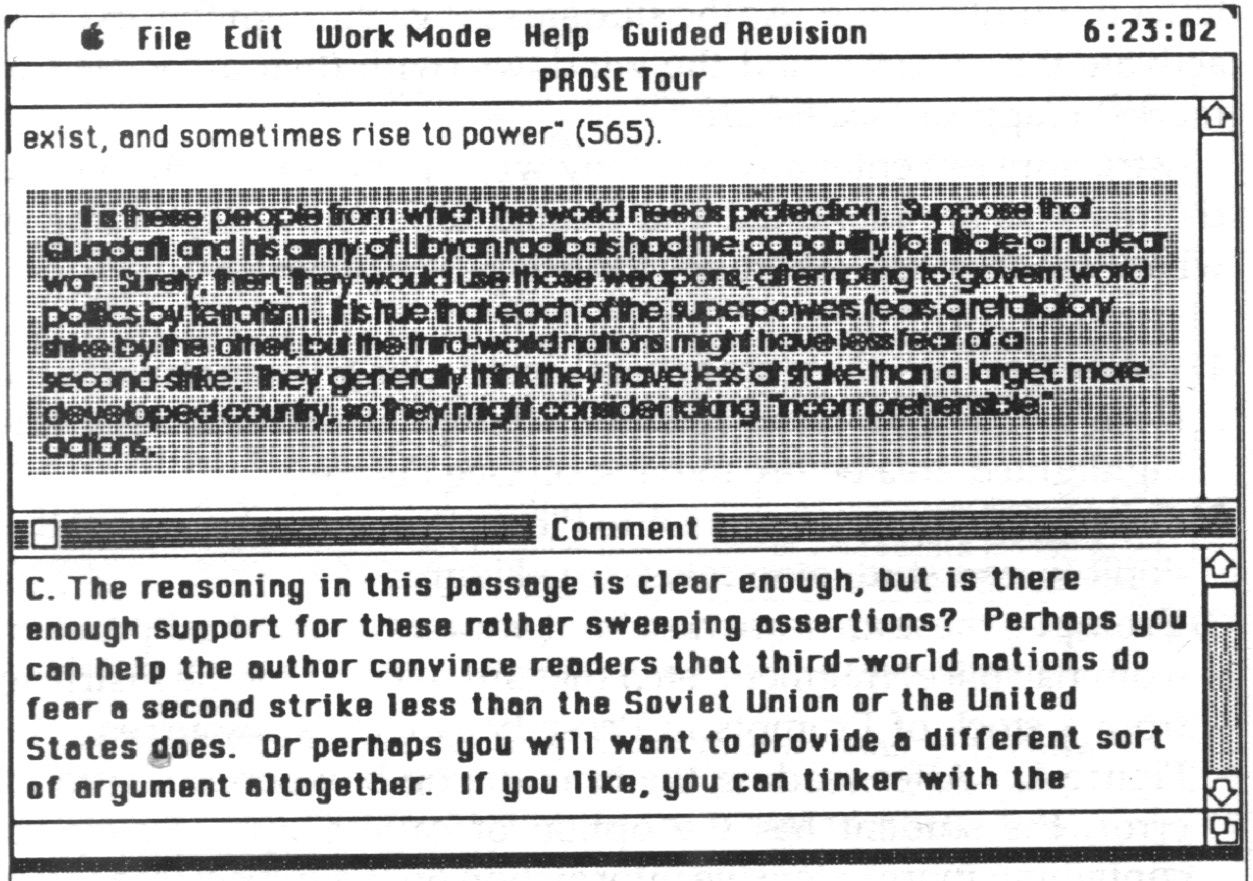
Figure 3: Comment remark
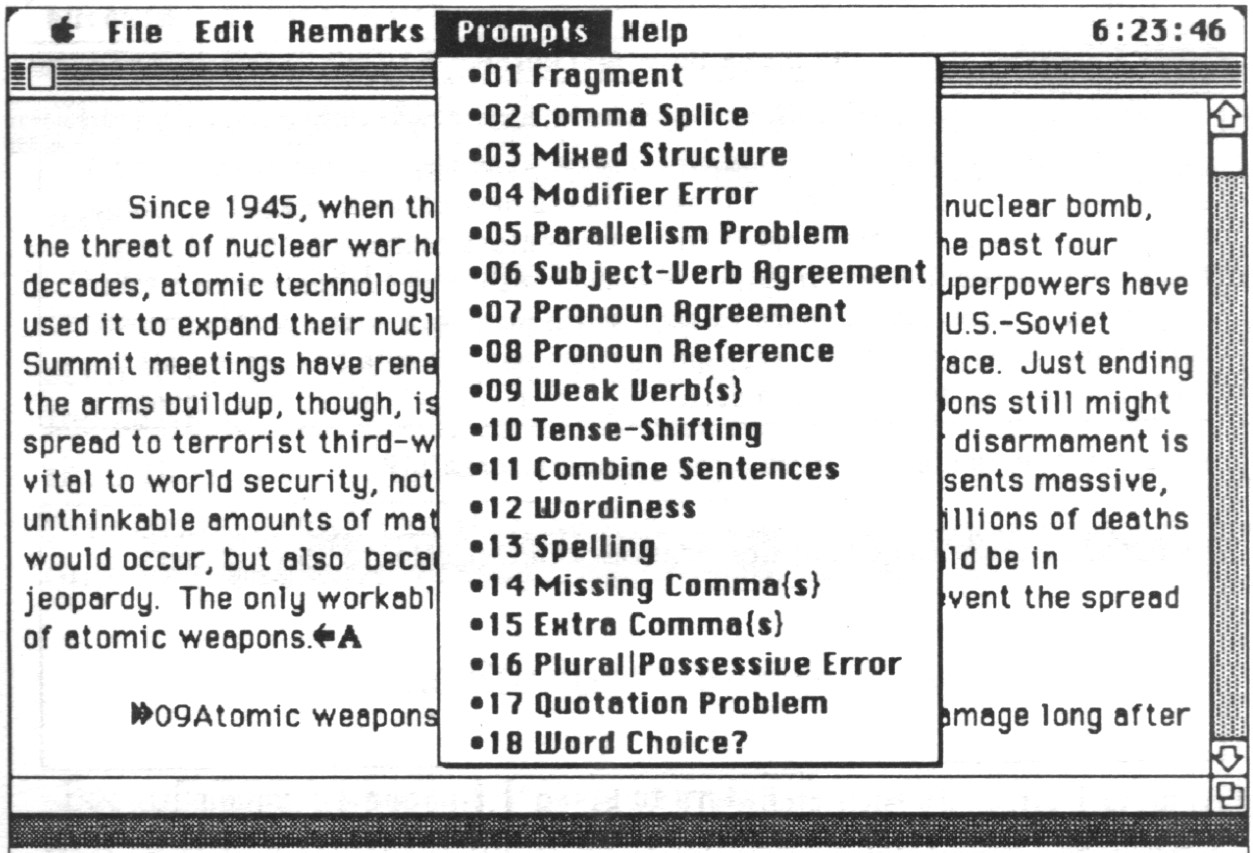
Figure 4: Stock of prompts
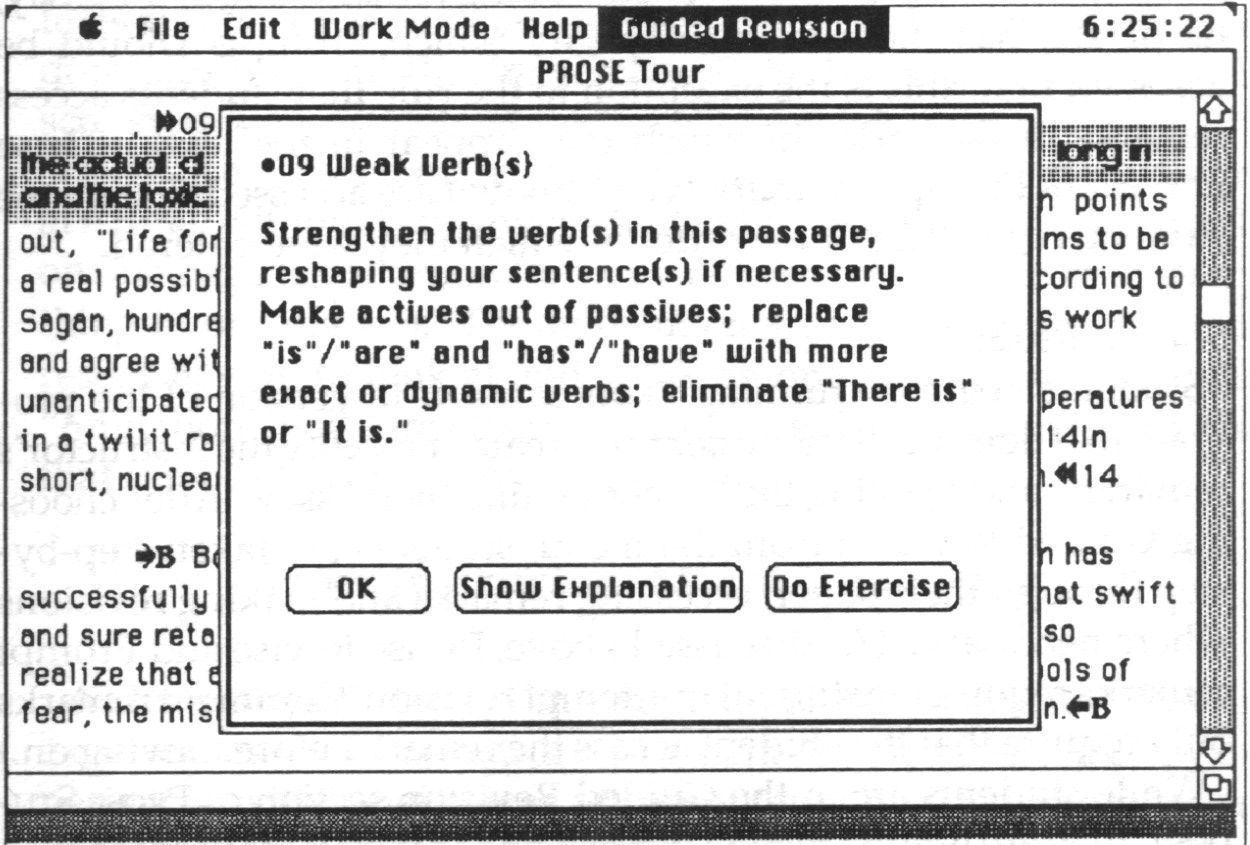
Figure 5: Prompt explanation
p. 88
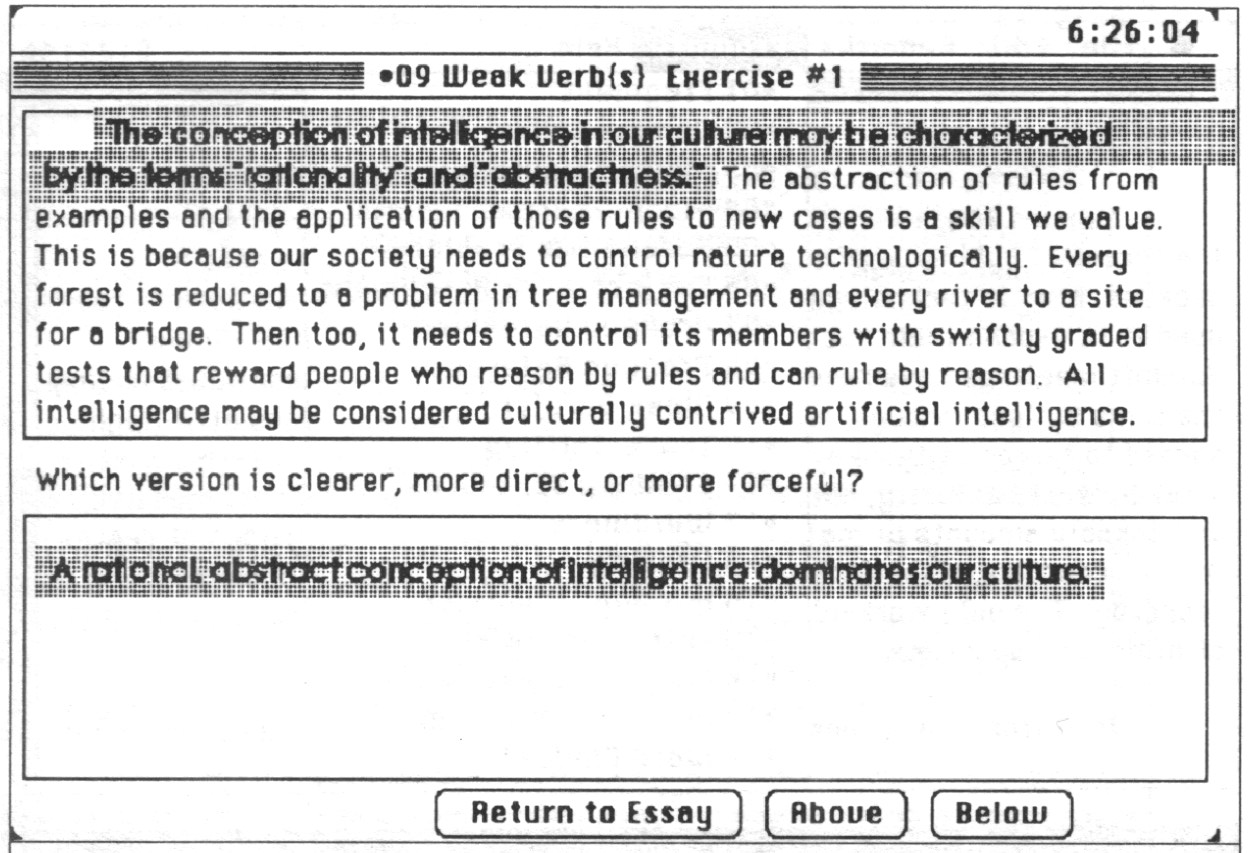
Figure 6: Prompt exercise
When the instructor has finished making remarks about the essay, he or she has the option to specify which Prompts should be accessed first (this is the exception to the rule that students access remarks in the order in which they appear in the text). These important Prompts (remark type 3 above) are accessed first by the student, regardless of the order in which they were entered. Student Revisions
Students begin by running PROSE STUDENT (a version of the program that doesn't allow students to create or modify the instructor's remarks), and opening the file containing their essay. After choosing Guided Revision from the menu, students are taken step-by-step through their paper, accessing remarks and making revisions where necessary. (As discussed above, Please Revise and Prompt remarks require the student to attempt revision; Comment remarks only require that the student access the remark before moving on.)
While students are in the Guided Revision section of PROSE STUDENT, they are limited to revising sections of their texts in areas prior to remarks that they've accessed. If students attempt to revise a
p. 89
section of their essay beyond remarks they've accessed, a dialog box pops up to remind students of this rule.
If they wish, students can quit PROSE part-way through and return to Guided Revision later (PROSE will remember which remarks they have accessed).
After reading all the remarks, revising where necessary, students move to Free Revision, where they are allowed to revise in any section of the paper. Students also have the option of moving their PROSE file to a full-fledged word-processing program, and re-saving their file to PROSE (if needed). However, if students move to a word-processing program, they will have to resave their files as "text only" again before another round of PROSE revision. The Student's Perspective
Because I am a student, I'm most comfortable viewing PROSE from that position. I found the documentation easy to understand and the program straightforward. Though the pop-up dialog box premise seemed too rudimentary to be very useful, I was surprised to find that PROSE'S remark format allowed me to read the sample texts and my own work as a whole--because the remarks in PROSE don't appear until they're activated, the remarks didn't seem to scream disconcertingly at me the way red ink on paper does.
PROSE also allowed me, even forced me, to look at the remarks one at a time, without being overwhelmed by twenty or thirty remarks on one page (a condition I usually react to by trying to read everything in one glance). Though students, as I sometimes did, may resent having to look at and work on one remark at a time, this "limitation" will force them to recognize that revision isn't a task that can be effectively rushed through. How Instructors Might View PROSE
As I mentioned above, I'm a student, not an instructor. But my experiences with the instructor-student revision cycle and my experiences with other forms of computer-supported revision lead me to feel I can roughly estimate an instructor's reactions toward PROSE. PROSE lNSTRUCTOR, like the student version of the PROSE manual and program, was easy to learn and use.
p. 90
PROSE simplifies the tasks of fitting remarks into a limited amount of space. Another added bonus for the instructor is the Prompt remark: students can view explanations and work exercises on-line as the Prompts are read; students aren't referred to a writing handbook for later perusal.
PROSE gets students to look at remarks and revise one step at a time. As I wrote earlier, I tend to try to read remarks all at once; my revision often takes the same form--I worry about later comments while I'm working on the initial ones. PROSE helps to keep students from getting into such frenzied modes. And because PROSE allows instructors only twenty-six Comment and Please Revise remarks per file, students aren't overwhelmed by a large number of remarks.
There are a few minor difficulties with PROSE: word-processor files lose their formatting and fonts when they are transferred to PROSE files. Students can convert PROSE files back to word-processor files, but the original formatting and fonts are gone; any formats or fonts added will be lost with each round of PROSE revision. The loss of formatting isn't a problem with a short essay, but files with tables, graphics, or other format- or font-dependent items will be difficult to transfer back and forth. Of course, if students are warned of this trait, they can wait until the final draft of a work before they try any fancy formatting tricks (a sound strategy in itself).
Though the Please Revise and Comment dialog boxes can be relocated so that they don't cover up the text to which they refer, the Prompt dialog boxes pop up in the same place every time; sometimes Prompts will cover pertinent sections of text.
All in all, I liked PROSE. The computer-supported revision techniques and programs I've seen so far have fallen into two categories: (a) "machines trying to think," a technique which usually results in a large percentage of misses and cryptic remarks; and (b) peer critiques or instructor remarks on disk, usually facilitated by students and/or instructors using the insert mode of a word-processing program. The latter strategy normally breaks up the text and makes it difficult to read. Both of these strategies lack one of two things--an intelligent, human reader/critiquer or an easy-to-read format. I think PROSE'S simplicity, both in concept and application, is its strongest selling point.
p. 91
I'm planning an article for a later issue of Computers & Composition on the benefits and drawbacks of student-written reviews, so I'd appreciate any comments about this review (or the notion of student views in general) to use in that article. Write to me at the address listed for Computers & Composition on the subscription/submission form in the back of this issue.
J. Daniel Eilola is a graduate student at Michigan Technological University in Houghton, Michigan and an Assistant Editor for Computers & Composition.
p. 92
TITLE: PROSE 1.2
DESIGNERS: Stuart Davis, Nancy Kaplan, and Joseph Martin
MARKETING ORGANIZATION: Kinko's Academic Courseware Exchange
4141 State Street
Santa Barbara, CA 93110
(800) 235-6919
For site-licensing information, write
to the following address:
PROSE
c/o The Writing Workshop
174 Rockefeller Hall
Cornell University
Ithaca, NY 14853-2502
SYSTEM REQUIREMENTS: Apple Macintosh; minimum 512K; Finder 4.1 or above.
PRICE: PROSE
INSTRUCTOR: $10 (refunded if disk is returned or class uses the program) + $8 shipping and handling
PROSE STUDENT : $15
BRIEF DESCRIPTION:
PROSE INSTRUCTOR allows instructors to insert
pop-up, dialog-box remarks into files students have created with a
Macintosh word-processing program. Instructors can choose three types
of remarks--one that just comments on a section of text, one that
comments and asks for revision before the student moves on, and one that
comments on a mechanical problem, then gives the student the option of
seeing a more detailed description and/or working exercises on line.
PROSE STUDENT guides the student through his or
her essay, viewing the instructor's remarks one at a time and revising
when necessary.